The GarbleCloud application has robust capabilities for sharing Secure Folders. The interface is designed to mimic, as closely as possible, the Google Drive interface. The process of sharing a Secure Folder is nearly identical to the process of sharing a normal folder in the Google Drive interface. The only additions are the necessary passphrase to share Secure Folders and the ability to control Updating and Further Sharing of Secure Files in the Advanced Settings.
How to Share a Secure Folder
Navigate to the SECURE FOLDER section on the left sidebar.

Select the secure folder you wish to share then right-click to open a drop-down menu. select the SHARE option.
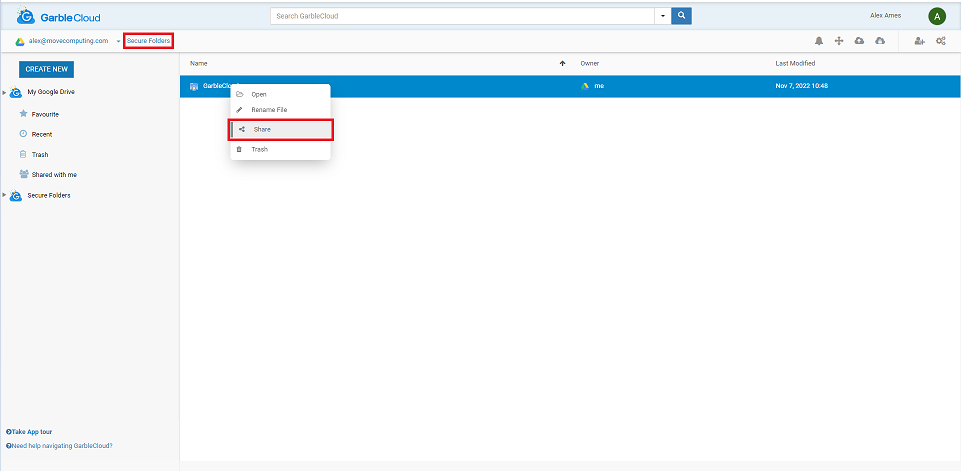
In the dialogue box that pops up, enter the emails of each recipient you intend to share the folder with. You may also add a description of the folder you are sharing with them. Enter your passphrase, select whether you want to Prevent Updates or Prevent Sharing then click the DONE button to share your file.
Prevent Update - Prevents the shared users from making any changes to the file or document you are sharing.
Prevent Sharing - Prevents the shared users from sharing the file or document even further once they have received it.
Note: If you want to learn more about ADVANCED SHARING SETTINGS, such as Prevent Updating or Prevent Sharing, click here.

