The GarbleCloud application has robust capabilities for sharing Secure Files. The interface is designed to mimic, as closely as possible, the Google Drive interface. The process of sharing a Secure File is nearly identical to the process of sharing a normal file in the Google Drive interface. The only additions are the necessary passphrase to share Secure Files and the ability to control Updating and Further Sharing of Secure Files in the Advanced Settings.
How to Share a Secure File
Select the secure file you wish to share then right-click to open a drop-down menu. Select the SHARE option.
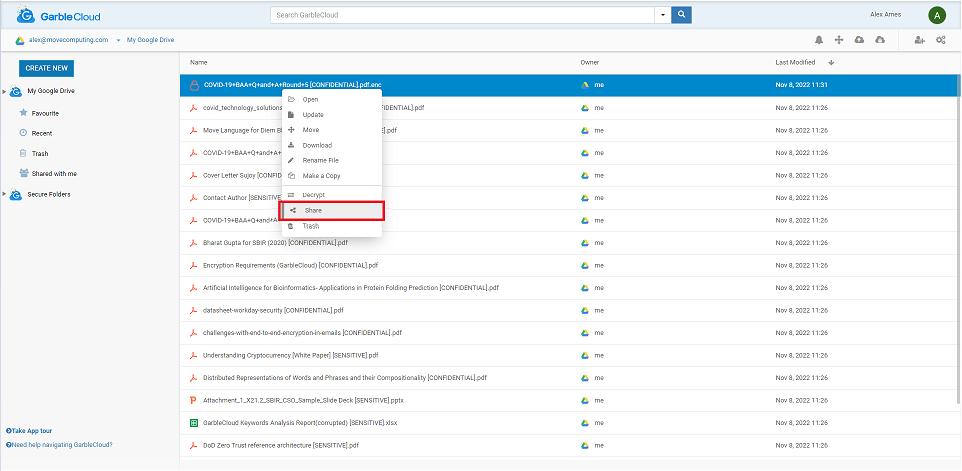
In the dialogue box that pops up, enter the emails of each recipient you intend to share the file with. You may add a description of the secure file you are sharing with them in the attached box. Enter your passphrase. Additionally, you have extra options to select when sharing Secure Files.
Prevent Update - Prevents the shared users from making any changes to the file or document you are sharing.
Prevent Sharing - Prevents the shared users from sharing the file or document even further once they have received it.
Add Expiration - Adds an expiration time and date for access to this file. By default it is set to 2 weeks from the time of sharing.
Note: These settings can be updated later in the ADVANCED SETTINGS tab, to learn more click here.
Click the DONE button to share your secure file.

